The CHaMP Workbench software relies on a local database on your computer to store information. When you first download the CHaMP Workbench you need to create one of these local databases before you can start using the software.
- Open the CHaMP Workbench Software.
- Check for updates to ensure that you are running the latest version.
- Choose Create New Workbench Database from the File menu.
- Browse to a location where you want to store the Workbench database file. See the Getting Started documentation for guidance on how to structure your files.
- Once the database has been created, you will be prompted to synchronize your CHaMP Data with the central champmonitoring.org database. It is strongly advised that you agree, and proceed to do this step. Follow the synchronization instructions to complete this process.
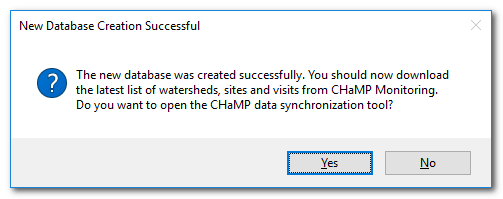
Maintaining Multiple Workbench Databases
You can have as many Workbench databases as you want. However, the Workbench can only connect to a single workbench at a time. The path to the current Workbench database is shown in the status bar of the Workbench:
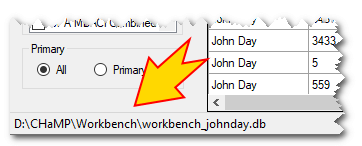
Novice users are advised to stick with a single Workbench database for all their needs. However, more advanced users can maintain multiple database for various reasons and should keep a close eye on the status bar to clearly understand which database they are currently working on at any given time.